The Background Video Mural Item
The Background Video item has video that is intended to play behind headline, subtitle, and/or body text. Background videos do not have player controls, and by default will continuously loop their playback.



Video source
Mural supports video from your computer or from a URL. Videos must be in the MP4 format. Apple .mov works as well, but you have to rename the file extension from .mov to .mp4.
Full page layout
This checkbox determines whether the final Mural story layout will be more focused upon the video or the text. If the element is checked then your text will be forced towards the bottom of the Mural story window to allow more space for the video. If it's unchecked, the text appears in the upper left with a smaller headline.
Title
This is where you write your title for the item, such as a headline.
Subtitle
Text in this field appears in a smaller size below the main title.
Text
This is the main text of the Mural story output of this editor pane. It is in rich text and can be formatted to include links, bold, italicised, and other text modifications.
Offset portrait video
This lets you offset the video so that when a user holds their mobile phone vertically, the most important part of the video is shown to them. In all cases, the video will be stretched to fit the height of the mobile phone screen. To see what the offset will do, we recommend that you stretch the Preview window to resemble the vertical alignment of a mobile phone. There are four options to offset the video:
Left
Aligns the upper left corner of the video with the upper left corner of the mobile phone viewport. This is the default when the feature is not activated.
Center
Aligns the center of the video to the upper left corner of the viewport, as is shown.
Right
Aligns the top right corner of the video with the top right corner of the viewport, as is shown.
Custom offset
lets you set an arbitrary value for your offset. This may take some trial and error to get the right offset, but it will give you greater control over what is shown.
Background Text Box
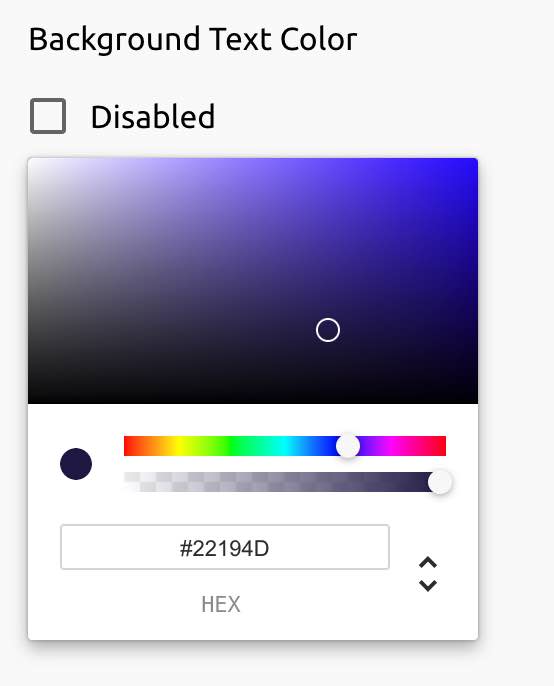
You can set the colour and opacity of the text background box. This is especially helpful for improving text readability for videos where the colour includes both light and dark areas. By picking a background colour and opacity level, you can have a more consistent background for your text. The text box colour and opacity can be set when the Active checkbox is ticked.
Background Text Color
You can set a background color either by selecting the RGB color from the picker or by typing in its hex value.
Opacity
You can set the level of opacity by moving the opacity slider. 0% opacity means the text background box is completely transparent and the background video is displayed at full intensity, while 100% opacity means that the text background box has a completely solid color.
Backup Image
This is a still image that loads before the video and serves as an alternate in case your video doesn't play.